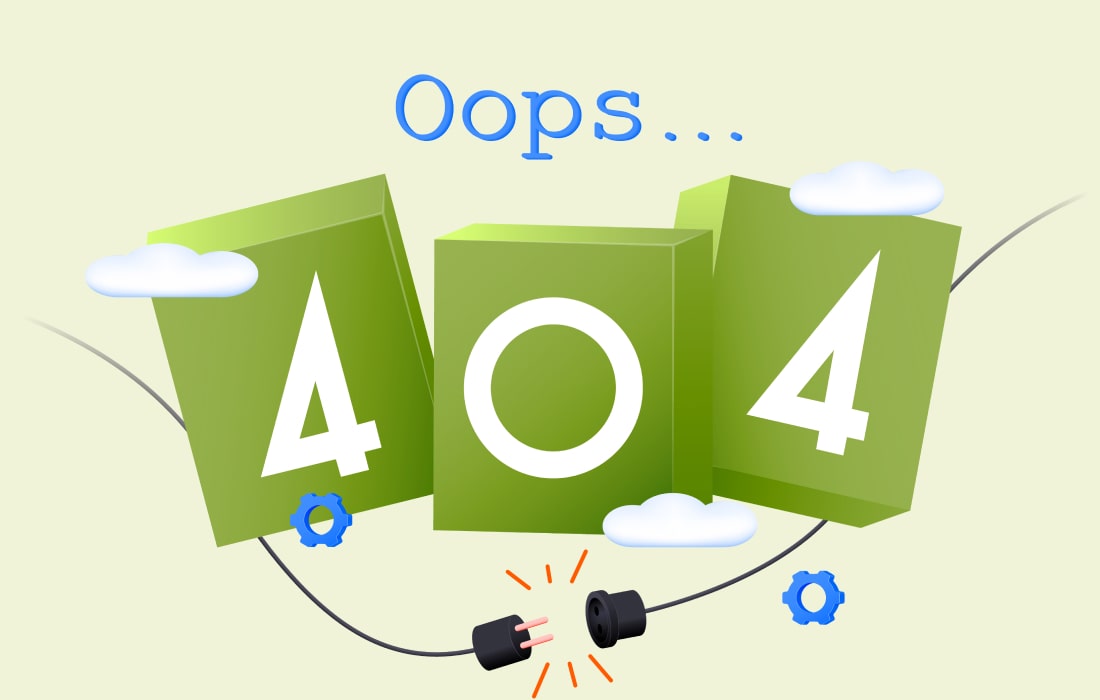Users of Microsoft Outlook are often in need of knowing how to convert MSG to vCard for a variety of reasons. This post will address more than simply whether or not users should switch their SMS contacts to vCards in the meantime. The main concern, which will be covered in detail, is how to export MSG to VCF so that clients can receive exact data.
Maintaining contacts is crucial to keeping in touch with individuals. An increasing number of individuals desire to interact with others, whether personally or professionally, as internet usage grows. Email is the primary means of communication for professionals to discuss work-related matters. Email app contacts are not supported by other clients. However, users can export MSG contacts in the style of a standard address book from email applications.
Most email programs and cellphones accept the Business Card, or vCard, format, which is the industry standard for storing contacts in address books. Users can quickly move VCF files from vCards to email programs and vice versa.
Outlook MSG Contacts Saved in vCard VCF Format
One of the most popular email programs used in offices is Microsoft Outlook. Users can use this email program more efficiently due to its user-friendly UI. Outlook stores its single message file in the MSG format. Users of Outlook can occasionally need to create a backup of their contacts to protect them in the event of a data loss. Furthermore, a portion of the Outlook MSG contacts can be selected by some users to be transferred to mobile devices.
Converting MSG to the vCard format is among the best options in this situation. With support for several systems, VCF seems to be the best option for backing up Outlook MSG contacts.
Moving MSG Contacts to vCard (.vcf): A Guide
Some of the methods available for converting Outlook MSG to vCard format are listed below.
Method 1: From MSG contacts, create a vCard.
- On your PC, go to Contacts in Outlook.
- To save the MSG contact as a vCard VCF, choose it.
- Select the file choice that is located just above.
- Find the Save As option to start the MSG2vCard export process.
- If you want to convert MSG contacts to vCard VCF format, choose Save As and type vCard (.vcf).
Note: Use the previous steps to move just one file at a time to convert MSG contacts to vCard format.
Approach 2: Use a Business Card and Convert Outlook MSG to VCF.
- Open contacts in MS Outlook for Windows.
- From the forward contacts option, pick the business card.
- Please provide the needed email address to complete the MSG to VCF transfer process.
- Submit your letter to the provided postal address after that.
- Open your email to view the contact attachments after it’s finished.
- After that, get the files needed to extract the contacts in vCard VCF format from Outlook MSG.
Note: Converting a large number of contacts to VCF format at once is not good due to attachment size limitations.
Method 3: Professional Change
The limits of the above techniques can be addressed with the use of software called WholeClear MSG to VCF Converter. The tool’s specific purpose is to Export & Open Outlook MSG files in VCF/vCard format while considering every user’s needs. You can convert individual message file contacts to VCF format with the MSG to vCard converter, with no size restrictions. The program offers several options when converting data, including file name convention and location. In a matter of seconds, the program transforms a large number of Outlook MSG contacts into vCard VCF format.
Key Features of the MSG to VCF Converter:
- MSG contacts have been sent successfully.
- It provides two methods for selective and bulk conversion.
- There are no size limitations for VCF files.
- Compatible with Microsoft Outlook and all Windows versions.
- Preserves the MSG interactions’ precise shape and integrity.
- Finish the conversion with perfect precision and without any errors.
Final Remarks
Keeping contact is essential to the success of the work. Consequently, several methods for converting MSG contacts to vCard format are covered in the section above. The only way to export contacts from Outlook MSG to vCard format without going over capacity limits is to use the third-party solution mentioned above.
Read this Post: How to Merge/Combine VCF/vCard Files?