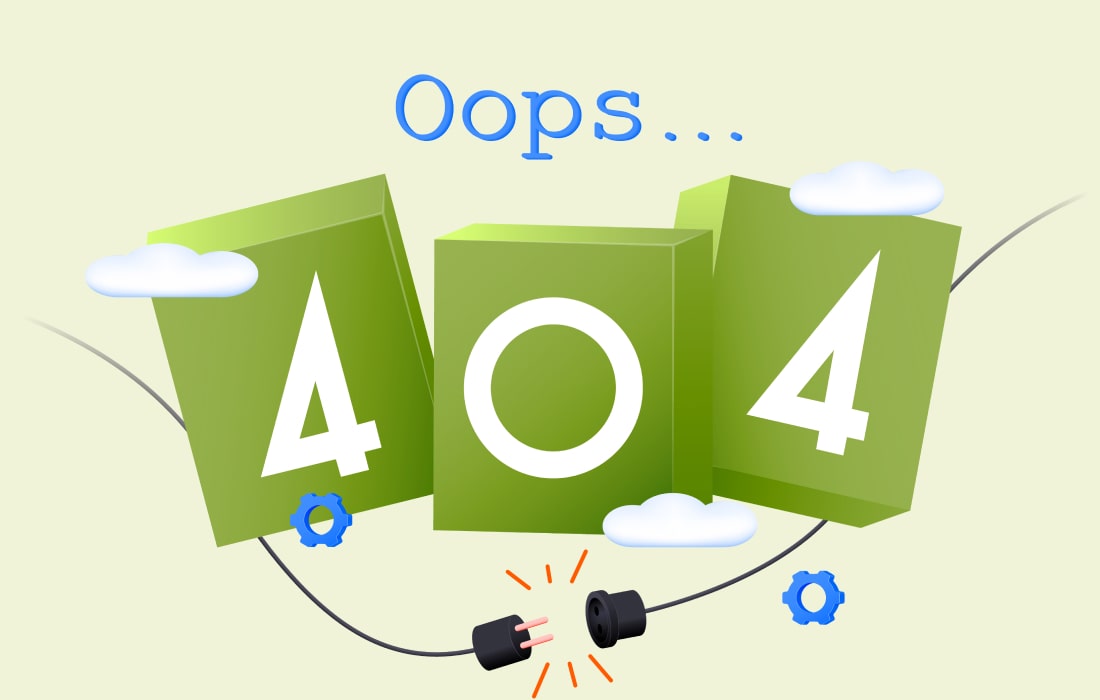How are JPG and PNG Files Different?
Introduction
In the digital age, images play a crucial role in various aspects of our lives, from personal memories captured on smartphones to professional graphics used in marketing materials. When it comes to storing and sharing images, different file formats come into play, each with its own advantages and limitations. Among these, the JPG (or JPEG) and PNG formats are two of the most commonly used.
In this article, we delve into the differences between JPG and PNG files, explore the safety of converting JPG files to PNG online, discuss methods for converting JPG to PNG, and conclude with some frequently asked questions on the subject.
How are JPG and PNG Files Different?
- Compression Method: JPG files utilize lossy compression, which reduces file size by discarding some image data. This can result in a loss of quality, particularly in areas with fine details or gradients. PNG files, on the other hand, use lossless compression, preserving all image data without sacrificing quality.
- Transparency: PNG files support transparency, allowing for the creation of images with transparent backgrounds or layered elements. This makes PNG ideal for graphics such as logos, icons, and illustrations that need to be overlaid on different backgrounds. JPG files do not support transparency and always have a solid, opaque background.
- Color Depth: PNG files support a higher color depth than JPG files, making them suitable for images with vibrant colors or subtle gradients. This makes PNG preferable for graphics such as digital art, photographs, and illustrations that require precise color representation.
- Compression Artifacts: Due to its lossy compression method, JPG files may exhibit compression artifacts, such as blocky artifacts or color banding, especially when the image is heavily compressed. PNG files do not suffer from compression artifacts, ensuring that the image remains crisp and clear.
Is it Safe to Convert JPG Files to PNG Online?
Converting JPG files to PNG online can be a convenient solution for users who need to preserve image quality or add transparency to their images. However, it’s essential to choose a reputable and secure online converter to ensure the safety of your files. Here are some tips for safely converting JPG files to PNG online:
- Choose a Trusted Converter: Opt for well-known and reputable online converters that have positive reviews and a track record of reliability. Avoid using unfamiliar or suspicious websites that may compromise the security of your files.
- Check for Encryption: Look for online converters that offer encryption or secure file transfer protocols to protect your data during the conversion process. Encryption helps safeguard your files from unauthorized access or interception by third parties.
- Read Privacy Policies: Before using an online converter, review its privacy policies and terms of service to understand how your data will be handled. Ensure that the converter adheres to strict privacy standards and does not store or misuse your files.
- Use HTTPS: Ensure that the website where you are converting JPG files to PNG uses HTTPS encryption to secure your connection. HTTPS encrypts data transmitted between your browser and the website, preventing eavesdropping or tampering by hackers.
JPG File to PNG
Converting a JPG file to PNG can be done using various methods, including online converters, image editing software, and command-line tools. Here’s how to convert a JPG file to PNG using these methods:
- Online Converters: Online converters offer a user-friendly interface for converting JPG files to PNG without the need for any software installation. Simply upload your JPG file to the converter, select PNG as the output format, and initiate the conversion process. Once the conversion is complete, download the PNG file to your computer.
- Image Editing Software: Popular image editing software such as Adobe Photoshop, GIMP, and Pixlr allow you to convert JPG files to PNG with advanced editing capabilities. Open the JPG file in the image editing software, then save or export it as a PNG file. These software tools offer additional features such as image resizing, color correction, and layer editing.
- Command-Line Tools: For advanced users, command-line tools such as ImageMagick and FFmpeg provide powerful conversion capabilities for batch processing JPG files to PNG. Using command-line syntax, you can specify the input and output file paths, as well as any desired conversion parameters, to automate the conversion process.
Conclusion
Converting JPG file to PNG offers several advantages, including preservation of image quality, support for transparency, and avoidance of compression artifacts.
Whether you choose to use online converters, image editing software, or command-line tools, it’s important to prioritize the safety and security of your files.
By following best practices and choosing reputable conversion methods, you can seamlessly convert JPG files to PNG while ensuring the integrity and confidentiality of your data.
FAQs
- Is it possible to convert PNG files back to JPG? Yes, it is possible to convert PNG files back to JPG using similar methods, including online converters, image editing software, and command-line tools. However, keep in mind that converting from PNG to JPG may result in some loss of image quality due to the differences in compression methods between the two formats.
- Can I convert multiple JPG files to PNG simultaneously? Yes, many online converters and image editing software tools support batch processing, allowing you to convert multiple JPG files to PNG simultaneously. This can be a time-saving option for users who need to convert large numbers of files efficiently.