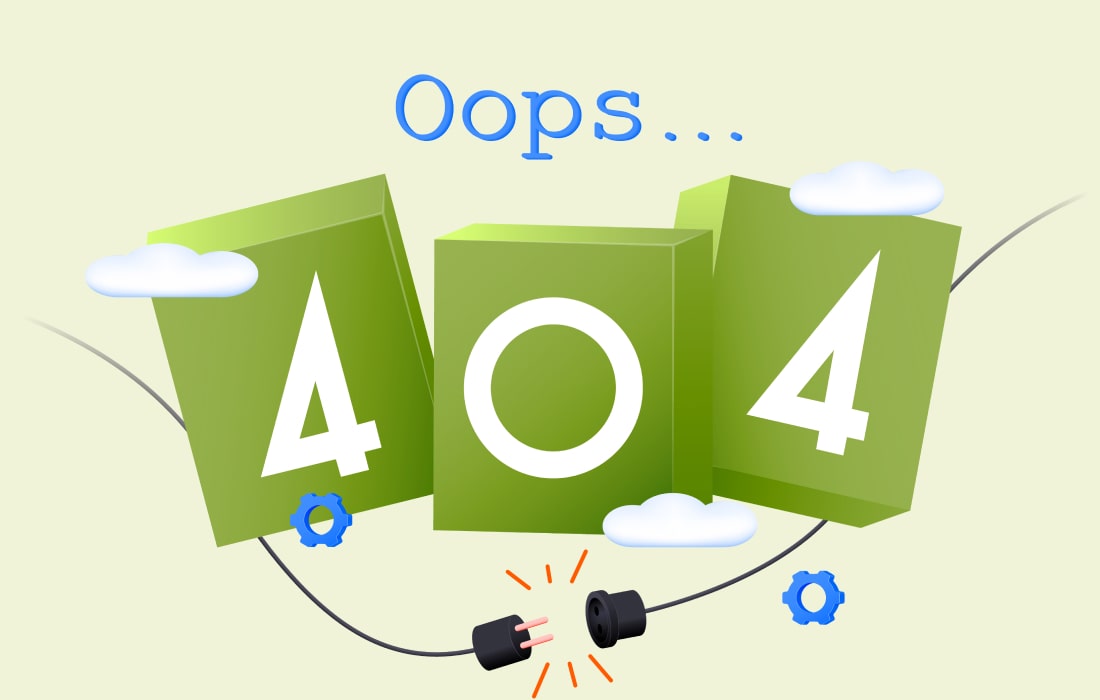Office 365 is a popular cloud-based productivity suite used by millions of businesses worldwide. While Microsoft provides a robust platform, it’s essential to understand that data loss can still occur due to various reasons such as user error, cyber attacks, or system failures. This is where Office 365 backup comes into play.
Why Backup Office 365 Data?
- Data Loss: Accidental deletion, cyber attacks, or system failures can result in permanent data loss.
- Microsoft’s Limited Retention: Microsoft only retains deleted data for a limited period, typically 30 days.
- Compliance and Regulations: Many industries require data retention for compliance and regulatory purposes.
- Business Continuity: Data loss can lead to significant downtime, impacting business operations and revenue.
Native Office 365 Backup Capabilities
Microsoft provides some native backup capabilities, including:
- Recycle Bin: A temporary storage for deleted items, available for 30 days.
- Version History: Allows users to restore previous versions of files.
- In-Place Hold: Preserves mailbox content for eDiscovery and compliance purposes.
Limitations of Native Backup Capabilities
- Limited Retention: Native backup capabilities have limited retention periods.
- No Granular Restore: Restoring individual items or folders can be challenging.
- No Support for Non-Core Apps: Native backup capabilities may not support non-core apps like Teams, Planner, or OneNote.
Third-Party Office 365 Backup Solutions
Third-party backup solutions provide a more comprehensive and robust way to protect Office 365 data. These solutions offer:
- Long-Term Retention: Retain data for extended periods, often indefinitely.
- Granular Restore: Restore individual items, folders, or entire mailboxes with ease.
- Support for Non-Core Apps: Backup and restore data from non-core apps like Teams, Planner, or OneNote.
- Advanced Security: Provide additional security features, such as encryption and access controls.
Key Features to Look for in an Office 365 Backup Solution
- Automated Backup: Schedule automatic backups to ensure data is protected regularly.
- Granular Restore: Restore individual items, folders, or entire mailboxes with ease.
- Long-Term Retention: Retain data for extended periods, often indefinitely.
- Security and Compliance: Ensure the solution meets compliance and regulatory requirements.
- Support for Non-Core Apps: Backup and restore data from non-core apps like Teams, Planner, or OneNote.
Conclusion
In conclusion, Office 365 backup is a critical component of any data management strategy. While Microsoft provides some native backup capabilities, they have limitations. Third-party backup solutions offer a more comprehensive and robust way to protect Office 365 data. When selecting a backup solution, consider the key features mentioned above to ensure your organization’s data is protected and recoverable in the event of a disaster.