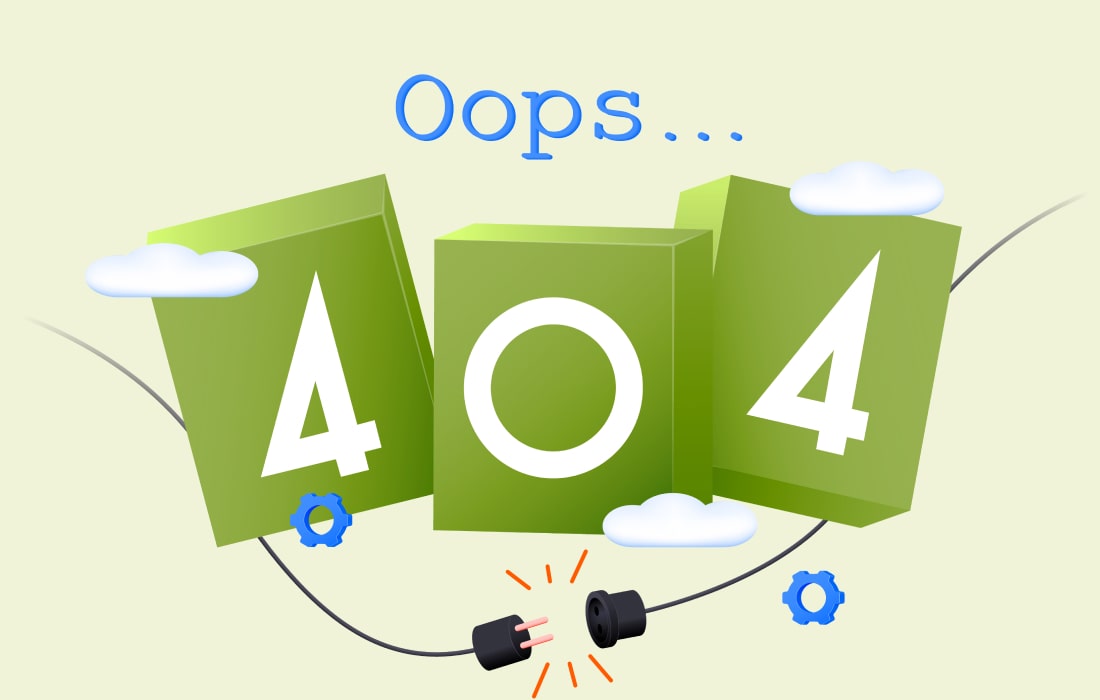In today’s digital age, smart pens are revolutionizing the way students take notes and enhance their learning experiences. Combining traditional writing with modern technology, smart pens offer a range of features that can significantly boost productivity and academic success. This guide provides an in-depth look at smart pens, offering tips and tricks to help students make the most of this innovative tool.This article explores why smart pen are a valuable addition to any student’s study routine and how they can make a difference in educational success.
1. Understanding Smart Pens
What Is a Smart Pen?
Smart pens are advanced writing instruments that capture handwritten notes and convert them into digital formats. They often include features like audio recording, synchronization with apps, and cloud storage.
Why Use a Smart Pen?
Smart pens enhance note-taking by combining the tactile experience of writing with digital capabilities. They allow students to review, edit, and organize their notes more efficiently. Additionally, features like audio recording help capture lectures or discussions, making studying and reviewing easier.
2. Choosing the Right Smart Pen
Consider Your Needs
When selecting a smart pen, think about what features are most important for your study habits. Some pens focus on converting handwriting to text, while others include built-in audio recording or advanced integration with educational apps.
Top Features to Look For
- Handwriting Recognition: Converts handwritten notes into digital text.
- Audio Recording: Syncs audio with your notes for easy review.
- App Integration: Syncs with apps for note organization and sharing.
- Battery Life: Ensure it has enough power to last through a full day of classes.
Examples of Popular Smart Pens
- Livescribe Echo: Known for its audio recording capabilities.
- Wacom Bamboo Folio: Integrates well with note-taking apps and offers handwriting recognition.
- Neo Smartpen M1: Compact and versatile, with strong digital note integration.
3. Getting Started with Your Smart Pen
Setting Up Your Smart Pen
- Charge the Pen: Ensure it is fully charged before your first use.
- Install Required Apps: Download and install the companion app needed for syncing and managing notes.
- Pair the Pen with Your Devices: Connect the pen to your smartphone, tablet, or computer.
Tips for Effective Use
- Use Quality Paper: Smart pens work best with specific types of paper designed for them.
- Write Neatly: Clear and legible handwriting improves recognition accuracy.
- Test Features: Explore all functionalities, such as audio recording and note syncing, to understand their benefits.
4. Maximizing Your Smart Pen’s Potential
Effective Note-Taking Strategies
- Organize Notes by Subject: Use folders or tags within the app to keep notes sorted.
- Review Regularly: Periodically review and update your notes to reinforce learning.
- Highlight Key Points: Use the pen’s features to mark important information for easy retrieval.
Utilizing Audio Features
- Record Lectures: Sync audio recordings with your notes to capture full lectures.
- Review with Context: Listen to recordings while reviewing your handwritten notes for better understanding.
Syncing and Sharing Notes
- Cloud Storage: Save notes to the cloud for easy access from any device.
- Share with Peers: Use sharing features to collaborate on study materials with classmates.
5. Troubleshooting Common Issues
Addressing Syncing Problems
- Check Connections: Ensure your devices are properly connected and the app is up to date.
- Restart Devices: Sometimes restarting your smart pen and connected devices can resolve syncing issues.
Improving Handwriting Recognition
- Adjust Settings: Most apps allow you to adjust handwriting recognition settings.
- Practice Writing: Improve recognition by practicing clear and consistent handwriting.
Managing Battery Life
- Charge Regularly: Keep your smart pen charged to avoid running out of power during important notes.
- Turn Off When Not in Use: Extend battery life by turning off the pen when it’s not in use.
6. Advanced Tips and Tricks
Integrate with Other Tools
- Combine with Digital Notebooks: Use your smart pen with digital notebooks for enhanced organization.
- Link to Calendar Apps: Sync notes with calendar apps to track assignments and deadlines.
Enhance Study Sessions
- Use Search Functions: Many smart pen apps offer search functions to quickly locate information in your notes.
- Create Flashcards: Convert notes into flashcards for efficient study and review.
Explore New Technologies
- Stay Updated: Keep an eye on updates and new features for your smart pen.
- Try Different Apps: Experiment with various apps to find the best fit for your note-taking style.
Conclusion
Smart pens offer a blend of traditional writing and digital convenience that can greatly enhance a student’s learning experience. By choosing the right smart pen, setting it up correctly, and utilizing its features effectively, students can improve their note-taking, organization, and study habits. With these tips and tricks, you’ll be well on your way to leveraging smart pens for academic success.