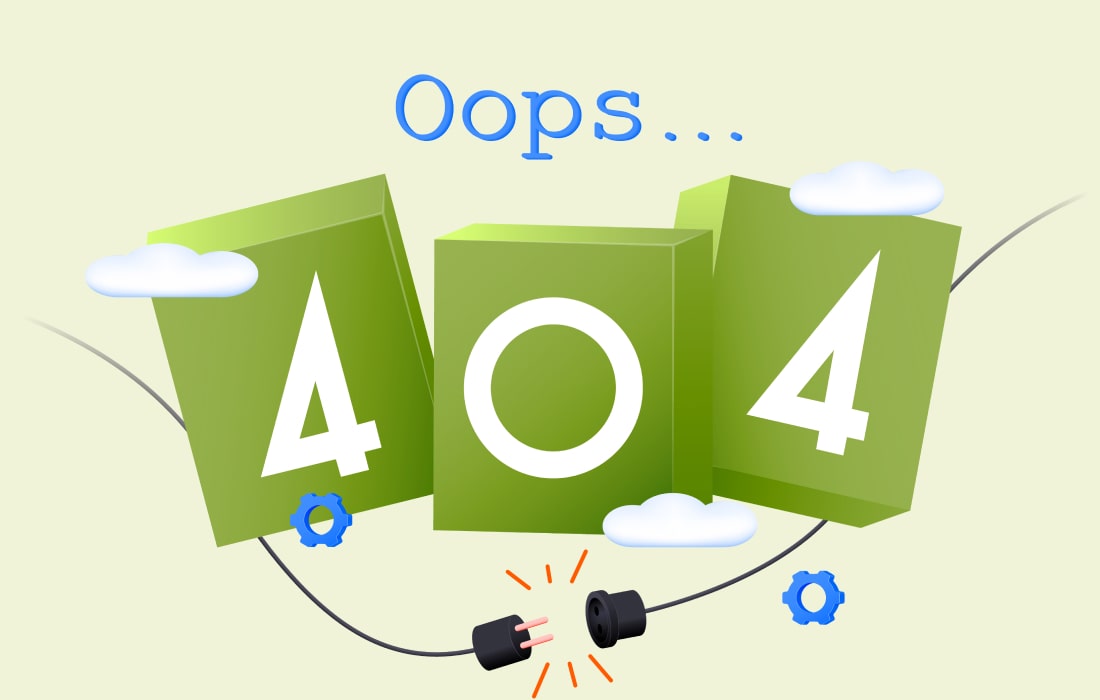Introduction
Are you in the middle of an intense gaming session or trying to wrap up an important project when suddenly, your Roccat keyboard keys stop responding? It’s a frustrating experience that can throw a wrench into your workflow. Whether it’s a single key acting stubborn or multiple keys refusing to budge, you’re not alone in this battle.
Fortunately, there are effective solutions at your fingertips. This guide will walk you through common issues with Roccat Keyboard Keys not working and provide practical troubleshooting steps to restore functionality quickly. Ready to dive in and get those keys back in action? Let’s go!
Common Issues with Roccat Keyboard Keys
Roccat keyboards are known for their reliability and performance, but sometimes users encounter issues with non-responsive keys. This can be frustrating, especially during intense gaming sessions or work deadlines.
One common problem is key chatter, where a single press registers multiple inputs. This can lead to unintended actions in games or applications.
Another frequent issue is sticky keys that fail to return to their original position after being pressed. Dust and debris often cause this malfunction over time.
Additionally, some users report complete key failure, where certain keys become unresponsive altogether. These problems may stem from software glitches or hardware malfunctions.
Environmental factors like humidity can also affect keyboard performance, leading to erratic behavior of the keys. Understanding these common issues can help pinpoint the right solutions quickly when they arise.
Troubleshooting Steps for Non-Responsive Keys
If your Roccat keyboard keys are unresponsive, start with a simple reboot. Disconnect the keyboard and then reconnect it after a few seconds. This can often reset minor glitches.
Next, check if the issue is specific to certain keys or affects the entire board. If it’s just a few keys, they may require individual attention.
Try pressing each key firmly to see if any respond sporadically. Sometimes, stuck switches need extra encouragement.
You could also test the keyboard on another device. This helps determine whether the problem lies with your computer or the keyboard itself.
Ensure that no external factors like dust or debris are blocking key movement. A thorough inspection might reveal hidden issues that can easily be resolved.
Software Updates and Driver Installation
Keeping your Roccat keyboard in peak performance often hinges on software updates and driver installations. These components ensure that your hardware communicates effectively with your computer.
Start by visiting the official Roccat website. There, you can find the latest drivers tailored for your specific keyboard model. Downloading these updates can resolve numerous issues, including unresponsive keys.
Once downloaded, follow the installation instructions carefully. Make sure to restart your computer afterward to allow changes to take effect fully.
It’s also wise to check for firmware updates periodically. Firmware controls how the hardware operates and improves functionality over time.
Neglecting updates may lead to compatibility problems or even malfunctions in certain applications or games. Staying current with software not only enhances performance but also adds new features you might enjoy discovering.
Physical Cleaning and Maintenance of the Keyboard
Keeping your Roccat keyboard in top shape involves regular physical cleaning and maintenance. Dust, crumbs, and grime can accumulate under the keys, leading to performance issues.
Start by unplugging your keyboard for safety. Turn it upside down and gently shake it to dislodge any loose debris. You’d be surprised at what might fall out!
For deeper cleaning, use compressed air to blow away stubborn particles. A soft brush can reach those tricky spots without damaging the keys.
Wipe down the surface with a microfiber cloth slightly dampened with isopropyl alcohol. This disinfects while removing fingerprints and smudges.
If you notice sticky keys, consider carefully popping them off for more thorough cleaning underneath—just remember their original positions when reattaching! Regular maintenance not only enhances functionality but also prolongs the lifespan of your beloved Roccat keyboard.
Contacting Customer Support for Further Assistance
When all else fails, reaching out to Roccat’s customer support can be your best option. Their team is equipped to handle a variety of issues that you might face with your keyboard.
Prepare to provide specific details about the problem you’re experiencing. Mention which keys are unresponsive and any troubleshooting steps you’ve already taken. This information will help them diagnose the issue more efficiently.
You can typically contact them via email or through their website’s chat feature. Some users may even find social media channels helpful for quick responses.
Be patient while waiting for a reply, as response times may vary depending on the volume of inquiries they receive. Remember, they’re there to assist you and ensure your gaming experience remains uninterrupted.
Tips for Preventing Future Issues with Roccat Keyboard Keys
To keep your Roccat keyboard in pristine condition, regular maintenance is key. Start by using a soft, dry cloth to wipe down the surface weekly. This simple step removes dust and debris that can accumulate over time.
Consider investing in a keyboard cover. It acts as a protective barrier against spills and dirt, reducing the chances of keys becoming unresponsive.
Be mindful of your typing habits too. Avoid eating or drinking near your keyboard to prevent accidental spills that could lead to sticky keys.
If you frequently travel with your keyboard, store it in a padded case when not in use. This protects it from physical damage during transit.
Always unplug or turn off your device when you’re not using it for extended periods. This prevents unnecessary wear on the switches and prolongs their lifespan significantly.
FAQs
Q: Why are my Roccat keys unresponsive?
This issue can stem from software glitches or physical obstructions under the keys. Sometimes, it’s as simple as needing a reset.
Q: How do I update my Roccat keyboard drivers?
Visit the official Roccat website. Download the latest driver specific to your model for optimal performance and compatibility.
Q: Can cleaning improve key responsiveness?
Absolutely! Regular maintenance keeps debris at bay, ensuring smooth operation of all keys.
Q: What should I do if my keyboard is still under warranty?
Reach out to customer support for assistance. They may offer repairs or replacements depending on your situation.
Q: Is there any way to prevent future key issues?
Consider using a protective cover and keep food or drinks away from your workspace to minimize risks.
Conclusion
Roccat keyboards are known for their quality and performance, but issues can arise that may interfere with your gaming or typing experience. If you find yourself facing non-responsive keys, don’t panic. There are several troubleshooting steps to take that could resolve the issue quickly and effectively.
If these solutions do not solve your problem, don’t hesitate to reach out to customer support. They offer valuable expertise and guidance tailored to Roccat products.
To avoid future disruptions with your keyboard keys, implement regular cleaning routines and keep an eye on software updates from Roccat. With these steps at hand, you’re well-equipped to tackle any challenges related to non-responsive keys on your Roccat keyboard efficiently.
Also Visit Them: