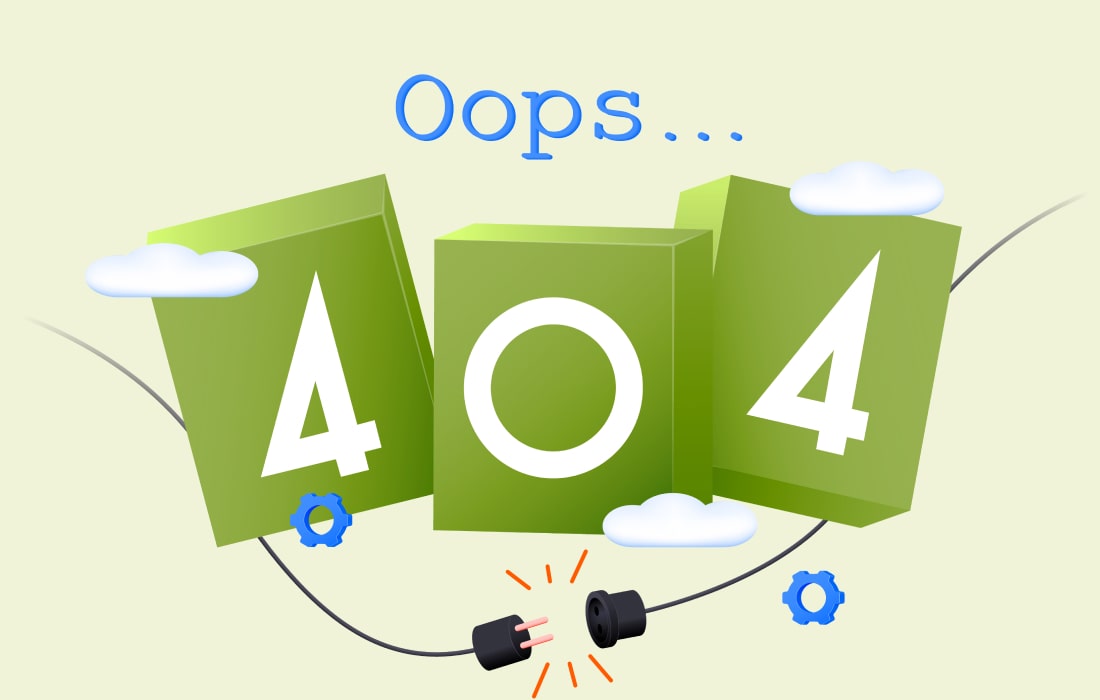Discord has become a go-to platform for gamers, streamers, and communities worldwide. Whether you’re coordinating a raid, hosting a podcast, or just hanging out with friends, good audio quality is crucial. Enter Discord audio effects – a fun and functional way to enhance your communication. But what exactly are these effects, and how can you make the most of them? Let’s dive in!
Understanding Discord Audio Effects
What Are Audio Effects?
Audio effects are modifications applied to your voice or sounds during communication. They can range from simple enhancements like boosting volume or clarity to more complex changes like altering your voice to sound like a robot or an alien.
Why Use Audio Effects on Discord?
Using audio effects can add a layer of entertainment and creativity to your conversations. They can help keep things interesting, make you stand out, or just provide a good laugh among friends. Moreover, certain effects can improve the overall audio quality, ensuring clearer and more pleasant communication.
click here: voice changer discord
Types of Audio Effects
Basic Sound Enhancements
These include effects like bass boost, treble enhancement, and overall volume amplification. They ensure your voice is heard clearly and crisply.
Voice Modulation
Voice modulation can transform your voice into something entirely different. Whether you want to sound like a chipmunk, a deep-voiced villain, or anything in between, voice modulation has you covered.
Background Noise Reduction
Background noise reduction filters out unwanted sounds, ensuring your voice is the focus. This is particularly useful in noisy environments or when using less-than-ideal microphones.
Soundboard Integration
A soundboard allows you to play sound effects, music, or clips during your conversation. It’s a great way to add humor, emphasize points, or just inject some personality into your chat.
Popular Discord Audio Effects Tools
Voicemod
Voicemod is one of the most popular tools for applying real-time voice modulation effects. It offers a wide range of voice presets and the ability to create custom voices.
Clownfish Voice Changer
Clownfish is a versatile voice changer that integrates easily with Discord. It’s user-friendly and offers various voice effects, from pitch shifts to robotic tones.
MorphVOX
MorphVOX provides high-quality voice morphing for online games and communication. It has a rich set of features and high customization options.
Resanance
Resanance is primarily a soundboard application but also offers some voice effects. It’s great for adding sound clips and music to your chats.
How to Set Up Audio Effects on Discord
Step-by-Step Guide for Voicemod
- Download and install Voicemod from the official website.
- Open Voicemod and configure your microphone and speakers.
- Select your desired voice effects.
- Open Discord and go to User Settings > Voice & Video.
- Set your input device to “Voicemod Virtual Audio Device.”
- Start chatting with your new voice effects!
Integrating Clownfish with Discord
- Download and install Clownfish.
- Right-click the Clownfish icon in the system tray and select “Setup.”
- Configure your microphone.
- Open Discord and set your input device to “Clownfish Voice Changer.”
- Choose your voice effect and start using it in your conversations.
Using MorphVOX with Discord
- Install MorphVOX and follow the setup instructions.
- Open MorphVOX and select your preferred voice effect.
- Go to Discord’s Voice & Video settings and set your input device to “Screaming Bee Audio” (MorphVOX’s virtual audio driver).
- Enjoy your transformed voice on Discord.
Adding Resanance to Your Discord Setup
- Install Resanance and configure your soundboard.
- Open Discord and set up a new audio input using Resanance.
- Play sound effects and music clips directly into your Discord chat.
Customizing Your Audio Effects
Creating Unique Sound Profiles
Experiment with different settings to create a sound profile that suits your style. Combine various effects to craft a unique audio experience.
Adjusting Sound Levels
Fine-tune the levels of your audio effects to ensure they’re not overpowering or too subtle. Balance is key to a pleasant listening experience.
Incorporating Music and Sound Effects
Use your soundboard to play background music or sound effects during your chat. It can set the mood or add a fun element to your conversation.
Advanced Audio Effects Techniques
Real-Time Voice Changing
For those looking to add a dynamic element to their chats, real-time voice changing can be a game-changer. Switch between different effects on the fly to keep things lively.
Using Macros for Quick Changes
Macros allow you to switch between different audio effects with a single keystroke. It’s a handy way to manage multiple effects without disrupting your chat.
Combining Multiple Effects
Layering different effects can create a complex and intriguing audio profile. Experiment with various combinations to find what works best for you.
Best Practices for Using Audio Effects
Avoiding Overuse
While audio effects are fun, using them too much can be distracting or annoying. Use them sparingly to keep the novelty intact.
Matching Effects to Context
Choose effects that fit the context of your conversation. For example, a dramatic voice might be great for gaming, but a clear, crisp voice is better for serious discussions.
Ensuring Clear Communication
Always prioritize clear communication. Ensure that your effects don’t hinder understanding, especially during important conversations.
FAQs
What are the best audio effects for Discord?
The best audio effects depend on your needs. For fun, try voice modulation tools like Voicemod. For clarity, use noise reduction effects.
How can I make my voice sound better on Discord?
Use basic sound enhancements like bass boost and treble enhancement. Additionally, ensure your microphone is of good quality.
Are there free tools for Discord audio effects?
Yes, tools like Clownfish and Resanance offer free versions with basic features.
How do I troubleshoot audio effects issues on Discord?
Check for software updates, ensure compatibility, and adjust effect settings. If problems persist, seek help from community forums.
Can I use multiple audio effects tools simultaneously? Yes, but it requires careful setup to avoid conflicts and ensure smooth operation. Experiment with different configurations to find what works best.