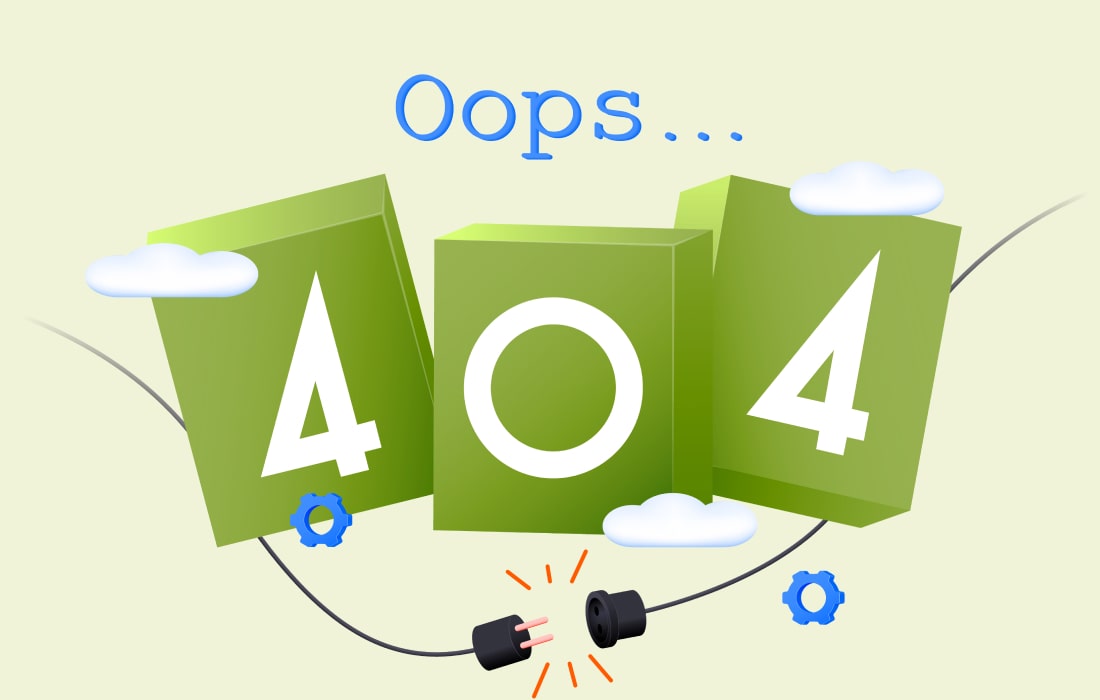Making your website a new hosting platform could look challenging at the start, but you can have the process done hassle-free if done with thorough guidance. While cPanel web hosting provides an intuitive and user-friendly interface, it is still not as feature-rich as managed hosting solutions which tend to offer more advanced facility for website management. In this manual, we will go through every step of the migration process, from getting ready your site’s past status to configuring your new cPanel account so that the process of migration is smooth and simple. No matter what the reason is: you need better performance; you want to be more secure; or you want some enhanced features, our comprehensive instructions will guide you through the process in an easy and efficient manner, migrating your website to cPanel hosting.
Why Migrate to cPanel Web Hosting?
The switching of your web hosting to cPanel can bring you the best of the web arsenal in terms of your site management. cPanel, a GUI-based software that has been sought after for its ease of use and powerful features, enables users to perform everyday tasks that include, but are not limited to, file management, database handling, and instant email configuration. Whether you are looking to fix the site’s engagement or boost the security or decrease the managerial duties, cPanel provides the necessary instruments and the ease of implementation to your needs. In this article, we’ll unveil the pivotal points why such migration to cPanel web hosting is a profit-bearing venture for those who desire to increase the effectiveness and reliability of their websites.
Pre-Migration Checklist
Assess Your Current Hosting Environment
- Examine the hosting plan and qualities of the present setting.
- Keep a record of significant data such as repositories, PHP version, and other applications you have installed.
Backup Your Website Data
- Always create a complete backup of your website files and databases.
- Revert to any backup tools that your host is presently offering or guarantee access via FTP program for files and phpMyAdmin for databases.
Ensure Compatibility with cPanel
- Whether your website uses apps and scripts, make sure that they have been verified to work with cPanel.
- Ensure that all software and version requirements are in order for possible transformation during migration.
Preparing for Migration
Proper website migration procedure, which is the move to a cPanel web hosting, has a few critical steps that help to make sure everything is transferred safely and the new setting is completely set up with correct configuration. Follow these steps to get ready for the migration process: Follow these steps to get ready for the migration process:
Create a Full Backup of Your Website
- Files: With the help of FTP client, connect to your site via your current host to download all of your website files on your local computer. Alternatively, you could inquire how your current web host can assist with backup tools if it provides them.
- Databases: Shipping your databases via phpMyAdmin or alike. See to it that you save these backups where you will definitely be secure.
Prepare Your Database Information
- Export Databases: Use tools such as php My Admin or Mac OS X’s Mysql to copy your databases. Make sure you output tables along with the related information.
- Secure Credentials: Be sure to maintain a record of all databases along with respective usernames and passwords. You will need it with the reason to import your databases in the newly CPanel environment.
Setting Up Your New cPanel Account
Establishing your new c-Panel account in the right manner is a vital step to guarantee your website operates correctly on a new hosting architecture. Follow these steps to get started: Follow these steps to get started:
Accessing Your cPanel Dashboard
- Login Information: You will use the details generated for you by your web host to get to the cPanel dashboard.
- Navigation: Explore the cPanel interface in order to gain better acquaintance with the different areas namely file management, database administration, emails etc.
Configuring Essential Settings
- Contact Information: Update your cPanel emails to your correct email address in all cPanel so as to receive all the important notifications.
- Security Settings: In addition to security mechanisms, you should also have traits like two-factor authentication (2FA).
Migrating Your Website Files
Moving your website files, including each essential information and file, from your present hosting environment to the cPanel server is what migrating your site to cPanel web hosting entails. Follow these steps to ensure a smooth migration process: Follow these steps to ensure a smooth migration process:
Uploading Files via cPanel File Manager
- Navigate to Root Directory: Go to the public_html directory or the root folder which will host your domain name.
- Upload Files: Upload your folder using the download button, or click Browse if you have downloaded it as a ZIP file. When speed up the unzipping process by clicking the Extract button.
Uploading Files via FTP (Alternative Method)
- FTP Client: Use an FTP client such as FileZilla to connect to your cPanel account. You’ll need your FTP credentials, which can be found in the FTP Accounts section of cPanel.
- Transfer Files: Connect to your new server and navigate to the public_html directory. Drag and drop your website files from your local machine to the server.
Migrating Your Databases
Data migration represents a hard part of the process to be done for website transfer from the old hosting to cPanel. During this procedure where you export your databases from the present host and then import them into a new cPanel environment the action happens. Follow these steps to ensure a smooth migration: Follow these steps to ensure a smooth migration:
Exporting Databases from Your Current Host
- Access phpMyAdmin: First, log in to your hosting account and then go to the course of action involved use phpMyAdmin or other such database management tool which you have been provided by your host.
- Select Database: More specifically, click the tab of the database you want to export, you can see the list in the left-hand side of the page.
- Export Database: Clicking on Export tab is what you need to do. Choose the export option (either quick or custom) and format (mostly SQL), usually. On clicking the Go button after that, download the database file into your local computer.
Importing Databases into cPanel
- Access phpMyAdmin: Navigate to phpMy Admin in cPanel by selecting the Databases section.
- Select New Database: Choose the database on the left from the menu provided to you
- Import Database: Click on the tab labelled “Import. “Choose the (Go to) menu and then click (Choose File) and select the SQL file you exported earlier. Make proof that your format is in SQL and click Go to initiate the import process.
Updating DNS Settings
In order to migrate your website to cPanel web hosting, you need to update your DNS settings which is a key and crucial step for this purpose. This performs function in such a way that your domain name resolution leads to the new cPanel server which avoids an interruption in website visitors. Follow these steps to update your DNS settings: Follow these steps to update your DNS settings:
Identify Your New cPanel Server’s DNS Information
- DNS Records: Obtain the new DNS records from your cPanel hosting provider. These usually include nameservers, A records, and possibly CNAME records.
- Hosting Provider: Your hosting provider should provide this information in your welcome email or account dashboard.
Update Nameservers (if necessary)
- Change Nameservers: In case you are using a different nameserver, simply replace the existing nameserver with the ones provided by your new cPanel internet-hosting-services company.
- Save Changes: Do the save function and expect the DNS setting may propagate to all over the world within 48 hours.
Monitor DNS Propagation
- Propagation Time: The internet may take some time to disseminate DNS changes. During this period, some visitors may still be directed to the old server.
- Website Monitoring: Monitor your website and email functionality to ensure a smooth transition.
Conclusion
Migrating your website to cheap cPanel web hosting doesn’t have to be a daunting task. You can guarantee a seamless and effective transition by adhering to the instructions provided in this guide. From preparing your files and databases to updating your DNS settings, each step is designed to minimize downtime and maintain the integrity of your website. With cPanel user-friendly interface and powerful features, managing your website becomes easier and more efficient. By carefully planning and executing your migration, you can enjoy the benefits of your new hosting environment with minimal disruption.