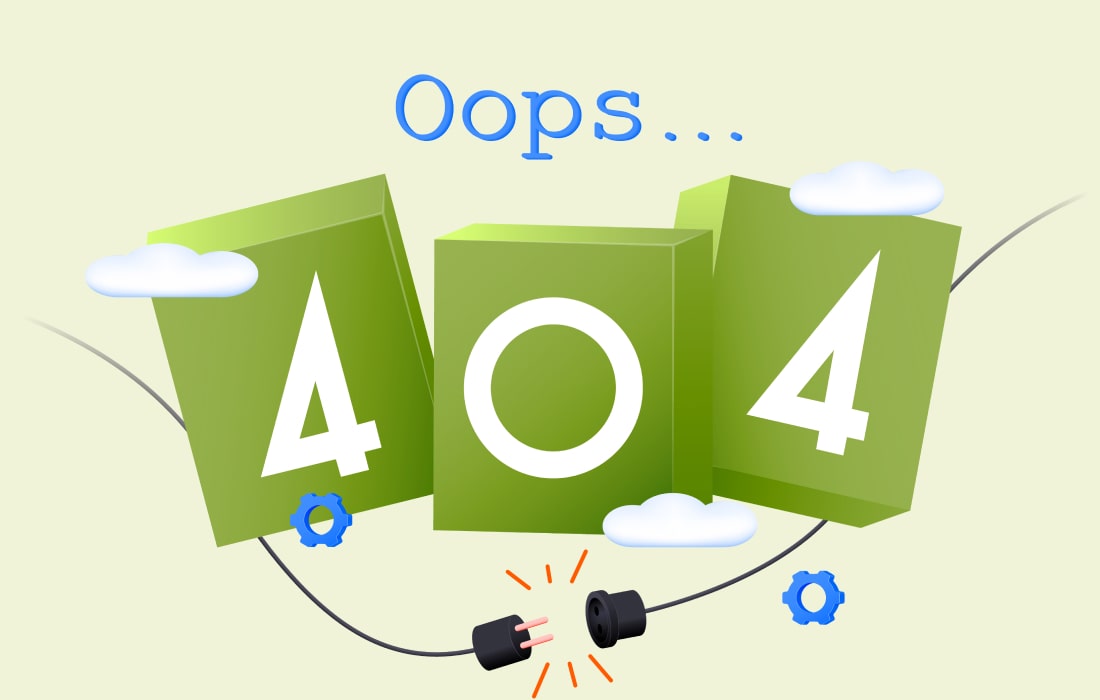Are you tired of adding multiple recipients to your email and sending them emails individually? If yes, then you should rely on an effective feature of Gmail that is – create group email in gmail. this feature allows you to add multiple Google accounts and send them emails effortlessly in a stipulated time.
If you want to use this feature to save your time but aren’t aware of how to create a gmail group, then you can easily learn the method with this article. Stay with the article.
Steps to create an email group in Gmail
email group is a group of individuals with whom a common conversation is shared. creating an email group is quite helpful if you frequently mail the same common group of individuals. if you are wondering how to create email groups in gmail, it’s not a big deal, here is the detailed method to create it effortlessly.
Method-1
- Open your Gmail account and log into Gmail Contacts.
- Choose the contacts with whom you want to create an email group. Click on the checkmark next to their names and email IDs from the contact list.
- click on the “Groups” icon located on the top side (an icon with 3 stick heads) to display a drop-down menu.
- in the drop-down menu, click on ‘Create New’ to add these selected contacts to their list. you can also select an existing group to add selected contacts.
- now, type a unique group name for the newly created group in the ‘New Group’ box that pops up.
- tap on ‘OK’ to save the email group with its name. the new group will appear on the left side of the screen in the ‘My Contacts’ option. you can also view a label with the group name next to the group member’s name on the contact list.
Method-2
Using the search box to create a common email group
- Another easy way to create an email group is by using the Google search box.
- To arrange a group surrounding any search criteria, you must have most of your contact details saved in Google Contacts.
- Set any specific criteria for your email group, like- working field, hobbies, or location.
- You can add new contacts to a new group or an existing group. You can also add old members to a newly created email group easily by selecting their names from the Google contacts.
- Just keep your Google contact list manageable to create such groups.
How to add contacts to an email group?
Creating email groups is one of the best ways for a well-maintained inbox of your email. To add contacts to a newly created email group, there are two ways – select the specific names from my contacts or an existing group with several clicks. Follow the steps to add names to an email group.
- Choose the group from the left sidebar.
- Click on the single stick icon displaying add to ‘Group Name’.
- Enter their names in the textbox and choose the relevant email address suggested by Gmail.
- Click on the ‘Add’ option.
- If the specific name has multiple email IDs, google will choose the first email ID for that contact.
- You can also add their contacts to any groups from their contact details.